
Changing Default APP settings in Windows 10.
1. Microsoft Edge is the default browser in Windows 10, it is the dark blue icon, internet explorer is the light blue icon.

2. Right click "Microsoft Edge" icon, and select "Unpin from taskbar", this will remove the icon from the taskbar permanently.

3. Type "internet explorer" in the search field and select "Internet Explorer", internet explorer will open and the icon will apear in the taskbar.

4. Right click "Internet Explorer" icon on the taskbar and select "Pin to task bar", this will place "Internet Explorer" icon on the taskbar permanently
.

5. Type "default app settings" in the search bar and select "Default app settings".

6. the "Default Apps" window will open, scroll down until you see "Web browser", click on "Microsoft Edge" icon and select ""In the Internet".
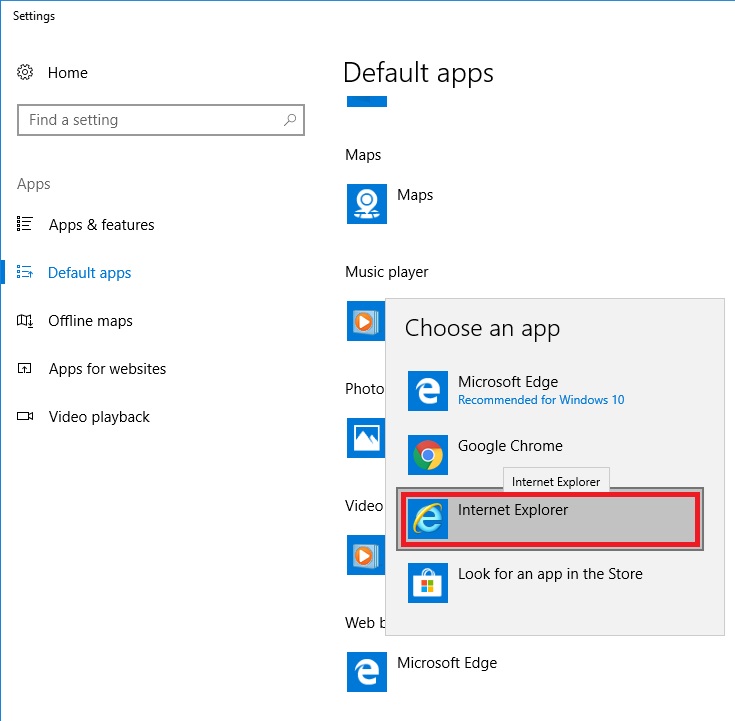
7. Select "Switch anyway" and close the window.

if you need assistance call the IT Department in Paramus at (201)265-8200 ext. 6011